Adding fields to invoice template: customer phone and email
Note: We do not support adding new custom fields at the moment
First find out which invoice template you are using.
Open up an invoice and look at the template field:
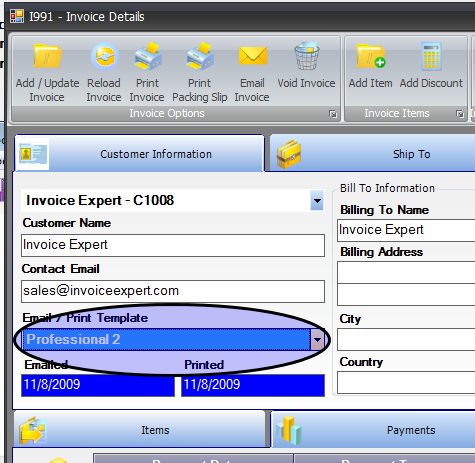
Make sure to click add/update if you decide to change the invoice template.
Tip: To change your template for all invoices go to: Settings -> Invoice Defaults tab -> Default Invoice Template (pushing the "Set All" button beside the default invoice template will updated invoices you've already created to use the new template)
Now open the invoice designer and select the invoice template to modify:
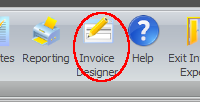
Lets add the contact phone and email to the invoice template.
Click the "Field List" tab on the right side beside the "Report Explorer" tab. Then click the "+" beside the FillDate.
Scroll down and find Contact_Email and drag that onto the template.
Scroll down and find Contact_Phone1 and drag that onto the template.
See the screenshots below for details.
Adding the customer phone number:
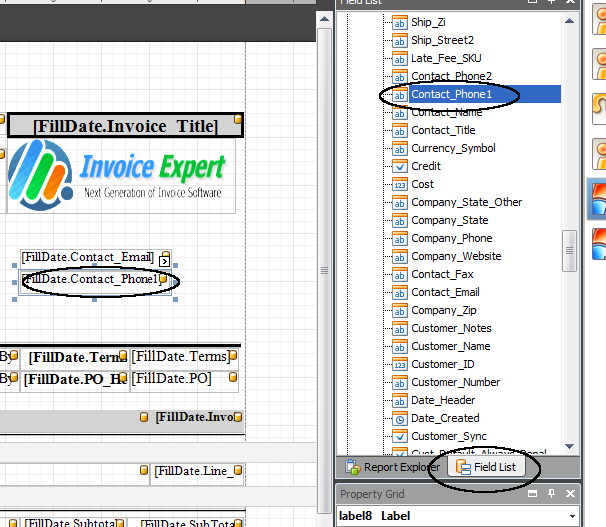
Adding the customer email:
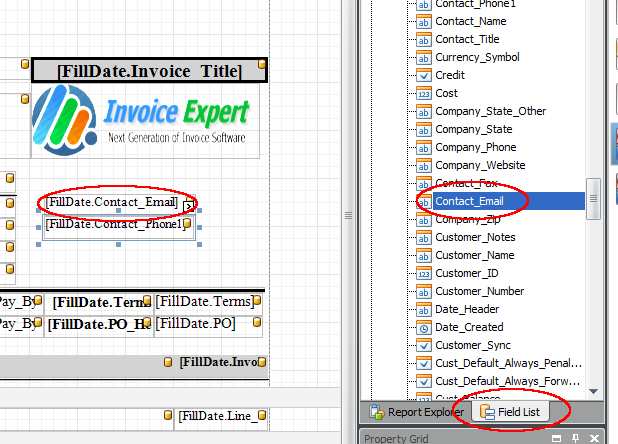
You can also add other fields like the delivery date.
Tip: To search, click on any field in the Field List, then start typing. This will highlight fields that match below your cursor.
